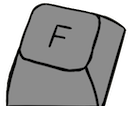This is an old revision of the document!
Finding your Keyboard's Pinout
[WIP]
Method: Using the Original Cable

Determining the pinout of your keyboard using the original cable is often recommended for it's simplicity and ease. However, this method will not work if the cable is severed or cut.
Note: An NTC KB-6153 will be used for demonstration purposes.
1) Prepare your multimeter
1.1) Resistance mode
Switch your dial to the “Resistance mode,” typically represented by the Ω symbol.
This mode depicts how easy it is for electricity to travel through a medium, such as a wire.

1.2) Demonstration
In the photo below, the multimeter demonstrates that both ends of the yellow wire are connected.
Once the yellow wire is broken up, the multimeter reads “.OL”, signifying that no connection can be found between the two ends.
Note: For a healthy connection, the multimeter must read a small and stable number. Larger numbers represent more resistance.
2) Lookup the connector's pinout
Cable connectors follow a standardized pinout in most cases, and are often documented online: http://www.kbdbabel.org/conn/index.html
 Example: The NTC KB-6153 used in this demonstration uses an XT/AT connector.
Example: The NTC KB-6153 used in this demonstration uses an XT/AT connector.
Caution: In this demonstration, the diagram had to be flipped horizontally to match the male version.
3) Search for connections
3.1) Probe the PCB's Pin
Connect one probe to a pin on the PCB. Any pin can be chosen here, but for our first demonstration, the 4th pin is chosen.
Note: As shown above, a pin can probed from multiple areas.
3.2) Find the connected pin
Using the other probe of your multimeter, find the pin on the connector that's connected to the PCB pin.
Note: Cycle through all the pins until you find a pin where the multimeter reads a small and stable number.
3.3) Note it down!
When a stable connection is detected, refer back to connector's diagram to confirm the pin's name.
 Example: In this demonstration, the 4th pin is connected to GND on the diagram.
Example: In this demonstration, the 4th pin is connected to GND on the diagram.
4) Conclusion
[WIP]