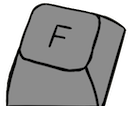This is an old revision of the document!
Photo Guidelines
Provenance
Original photos (taken by you) are preferred, uploaded with your permission to use under the CC Attribution-Noncommercial-ShareAlike 4.0 License. Second party photos are okay so long as express permission is granted by said party under the same terms. Known public domain or license compatible (see compatibility chart) photos are allowed with proper citation on the uploaded media.
Upload media directly to the wiki. Do not upload images somewhere else like photobucket or imgur and then link to it there. This is necessary for the content of this wiki to be easily and reliably backed up.
Please do not upload copyrighted content here, which includes directly copying text or images from the Deskthority wiki (unless otherwise noted that the image/text is public domain). If the license or permission situation is unclear, assume it is not okay to use here. Exceptions are not currently allowed even for extremely rare or one-of-a-kind boards.
Coverage Priorities
Photos are meant to document the subject in as much detail as possible, as concisely as possible. This also represents the preferred sort order for images on an article unless dictated otherwise by context.
Keyboards
- Front and back of the keyboard. Close-up photos of factory/brand stickers/labels. Photos for anything notable/bespoke about the specific keyboard not apparently present in any other known models.
- Switches exposed in situ, ideally with as many unique switch types present on the keyboard as possible in a single photo. Undersides of the removed keycaps shown in the same frame. Photos for anything notable/bespoke about the brand/vendor of the keyboard not apparently present from any other known brands/vendors.
- Internal photographs, including the inside of the chassis, controllers, ICs, complete assemblies, plates, and PCBs.
- Redundant photos (i.e. photos from more angles than front/back.
Switches
- External photos of the switch, ideally one for each face.
- Internal photos; teardowns.
Condition Priorities
Photos of keyboards/switches/etc are preferred in order of most original to least original and best condition to worst condition. Understandably, examples may not be available for everything in perfect original condition, particularly when it comes to rarer items. As such, suboptimal photos are still welcome. Just be sure to note any material changing restorations that were done (crack repairs, gluing, retrobrighting), whether or not the example is dirty or yellowed, and any other known modifications that have been made.
Photo Quality
Color accuracy doesn't have to be perfect, but do your best; We don't expect contributors to be expert photographers. Modern cameras tend to want to make beige keyboards appear to be white without intervention. Here are some tips to try to keep your photos as representative of reality as possible:
- Use a natural light source. Sunlight is free and has excellent spectrum coverage. Common artifical lights (particularly fluorescent and LED) often have poor spectrum coverage. As such, avoid artificial lights are fine so long as you are certain they have a good gamut.
- Prefer indirect lighting. If using sunlight, for example, take the photo indoors in a small room with sunlight coming into the room but not striking the subject directly. Hard shadows should be avoided whenever possible.
- Avoid external shadows and non-uniform reflections whenever possible. This includes making sure you, the camera, and the shadows of both are not in frame.
- Use a neutral, single color (preferably white) or at least uniform pattern background behind the subject whenever possible.
- Keep the subject centered and completely in frame. Try not to zealously crop out shadows if the result is distracting.
- Try to include, at the very least, a sheet of bright white printer paper in frame when you take the photo. Use a calibration card instead if you happen to have one. This helps with color balancing, which you should do yourself if you know how. After color balancing, crop out the calibration. If you don't know how to color calibrate properly, just take the photo with the paper/card in frame so someone else can do a pass to balance and crop it for you.
- Please refrain from editing photos in other ways not described above. Don't try to digitally remove blemishes. Don't try to artificially remove the background.